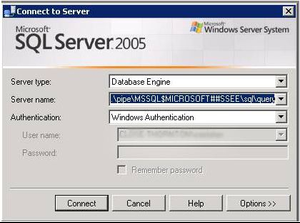Issue:
You may experience that Windows server take long time to reboot after windows update. (approx 1 Hour wait). Ping was working fine, but RDP was not working. If you have acces to the console on the server below text was getting displayed.
"Preparing to configure Windows. Do not turn off your computer." if you don't have the access to the console you can check Windows module installer service status using Microsoft Management Console(mmc) by remote connecting to same domain server.
Symptoms:
You may experience that Windows server take long time to reboot after windows update. (approx 1 Hour wait). Ping was working fine, but RDP was not working. If you have acces to the console on the server below text was getting displayed.
"Preparing to configure Windows. Do not turn off your computer." if you don't have the access to the console you can check Windows module installer service status using Microsoft Management Console(mmc) by remote connecting to same domain server.
Symptoms:
Sollution:
You can solve the issue by killing the Windows module installer process.If we hardboot server , there was chance of windows OS crash. For this we have to use some third party tool call "System Lizard Remote Process Explore".
- Confirm the service name and path of Windows module installer from properties of the service.
- Install System Lizard Remote Process Explore in same domain server which previously had access to hanged server. (you can use server which you use to check the remote service )
- Run "Add computer Wizard" to add your server.
- Connect to the hanged server.
- Kill the TrustedInstaller.exe process.
- Now your server is rebooting. if you can view the console you can view as follows.